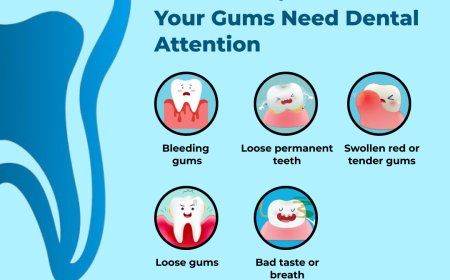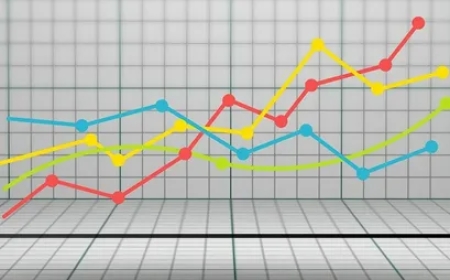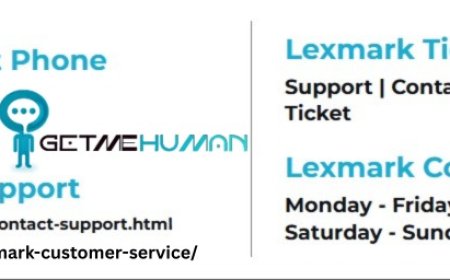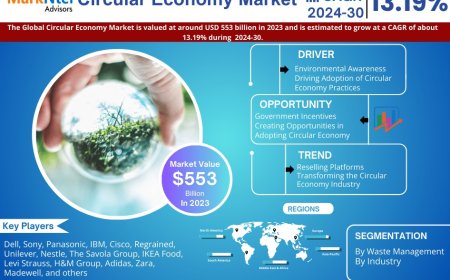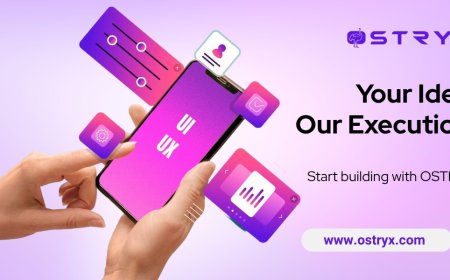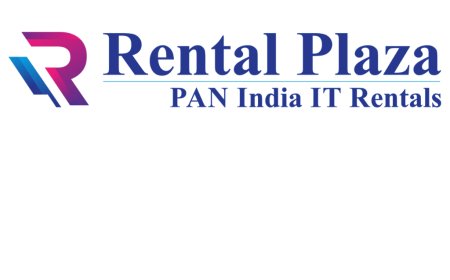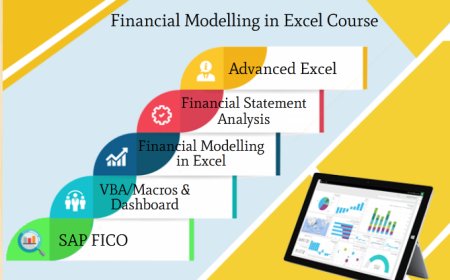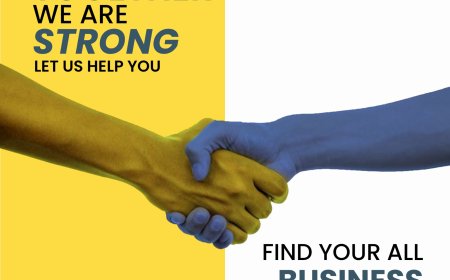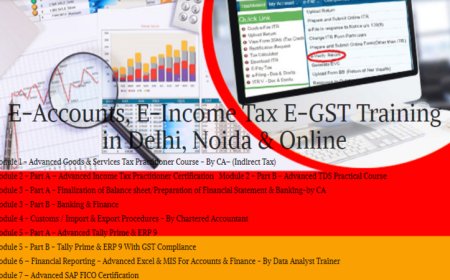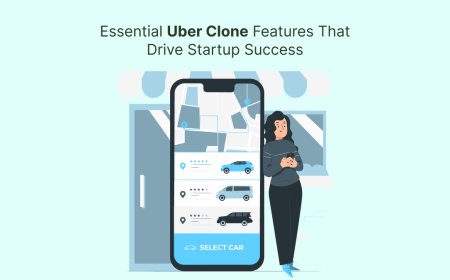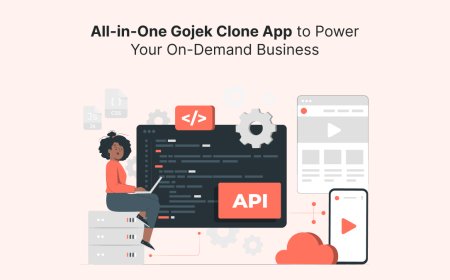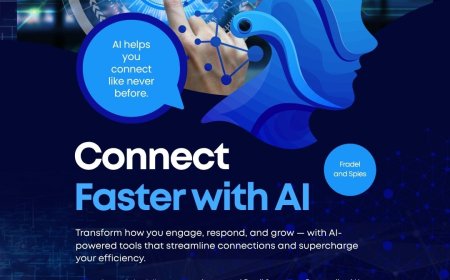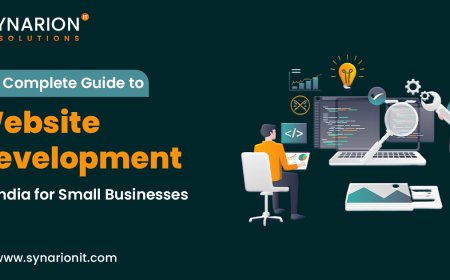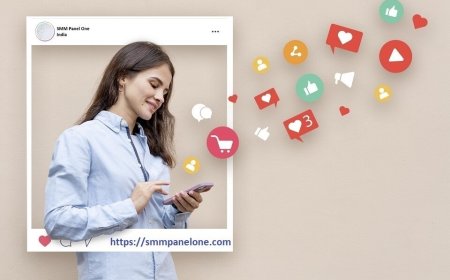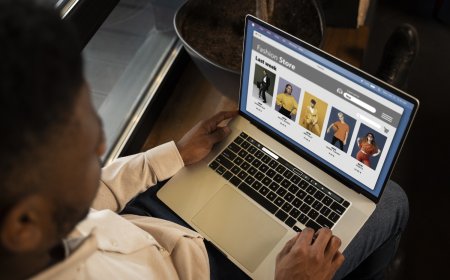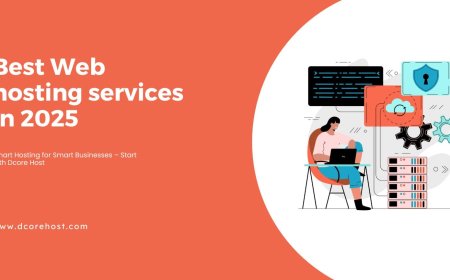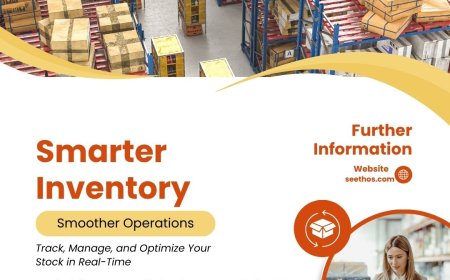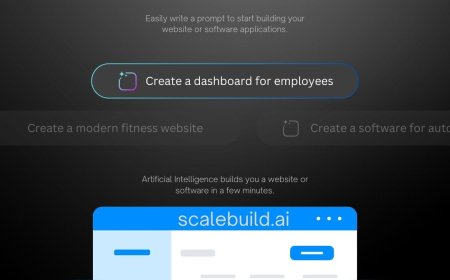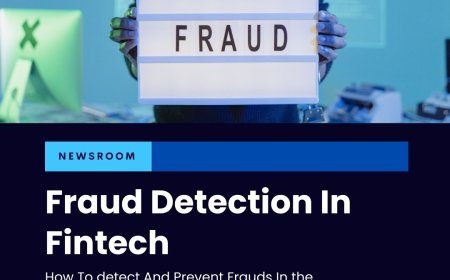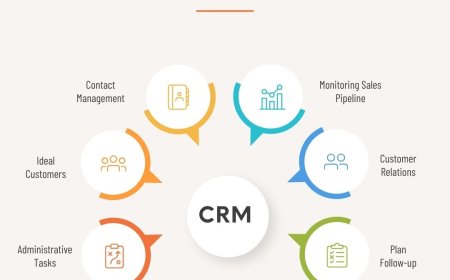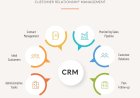Troubleshoot Display Issues with Phone Diagnostic Software
Troubleshoot display issues like dead pixels, touch lag, and screen flickering using phone diagnostic software like Phone Clinix.

Your smartphones display is the primary interface you interact withwhether you're scrolling through social media, editing photos, watching videos, or playing games. When display problems arise, it can severely affect your user experience. From screen flickering and dead pixels to unresponsive touch or color distortion, display issues can be frustrating and hard to diagnose. Fortunately, advanced phone diagnostic software makes it easier than ever to identify, understand, and fix these problems.
In this comprehensive guide, well show you how to troubleshoot display issues with phone diagnostic software. Well also explore how Phone Clinix, one of the most trusted diagnostic platforms, simplifies this process with its powerful tools and user-friendly interface.
Common Smartphone Display Issues
Before diving into diagnostics, its important to understand the various display problems users commonly face:
1. Screen Flickering
Often caused by software bugs, display driver glitches, or failing backlight hardware.
2. Dead Pixels or Bright Spots
These are unresponsive or overactive pixels that remain black or constantly lit.
3. Unresponsive Touchscreen
Sections of the screen dont register touches or tapsusually due to hardware failure or digitizer problems.
4. Color Distortion
Unnatural hues, low saturation, or uneven tones may be due to display calibration issues.
5. Backlight Bleeding
Visible patches of light leaking around the screen edges, especially in dark environments.
6. Ghost Touches
The screen appears to respond to inputs you didnt makecaused by hardware defects or interference.
These problems can be software- or hardware-related, and its often difficult to pinpoint the root cause without using professional tools like phone diagnostic software.
Why Use Phone Diagnostic Software?
Phone diagnostic software offers a systematic and non-invasive way to test all aspects of a smartphones hardwareincluding the displaywithout opening the device or risking data loss. It helps users:
-
Detect screen irregularities
-
Measure touch responsiveness
-
Identify color or brightness inconsistencies
-
Pinpoint dead zones or ghost touch behavior
-
Determine whether issues are software- or hardware-related
For those serious about maintaining phone health or repairing devices, diagnostic tools are essential. And when it comes to display-specific tests, Phone Clinix leads the pack.
Meet Phone Clinix: The Display Troubleshooting Expert
Phone Clinix is an industry-leading phone diagnostic software trusted by repair shops, technicians, developers, and power users. It features a robust suite of tools designed specifically to evaluate display and touchscreen performance with accuracy and ease.
Whether you're facing a minor screen glitch or a major fault, Phone Clinix provides real-time insights and step-by-step diagnostics to resolve the issue. Lets walk through how to use it to troubleshoot display problems.
Step-by-Step: Troubleshooting Display Issues with Phone Clinix
Step 1: Launch Phone Clinix and Select Display Diagnostics
Once you open Phone Clinix, youll be presented with a full menu of hardware tests. Choose the Display & Touchscreen diagnostic option to get started.
This section allows you to test:
-
Dead pixels
-
Screen brightness
-
Color accuracy
-
Multi-touch function
-
Swipe and gesture responsiveness
-
Display orientation
-
Touch sensitivity
Step 2: Run the Dead Pixel Test
Phone Clinix cycles through solid color screens (red, green, blue, black, white) to help you identify dead or stuck pixels. Simply observe the screen:
-
Dead pixels appear as tiny black spots.
-
Stuck pixels appear in a single color (red, green, or blue).
If any anomalies are found, the software logs their location and suggests solutionssuch as pixel-fixing tools or screen replacement if the issue is widespread.
Step 3: Test Brightness and Color Accuracy
Inconsistent brightness or color shifts can indicate a failing display panel or backlight issue.
Phone Clinix runs brightness sweep tests and displays standard color gradients. These help you:
-
Compare brightness across different parts of the screen
-
Identify color banding or uneven lighting
-
Test true color reproduction
Technicians often use these tests to verify OLED or LCD health and to detect signs of aging in older displays.
Step 4: Evaluate Touchscreen Responsiveness
Touchscreen faults are among the most common display issues. Phone Clinix makes it easy to detect them through interactive tests:
-
Multi-touch test: Place multiple fingers on the screen. The software highlights each contact point and tracks its movement.
-
Grid test: Drag your finger across a grid to see if any screen sections are unresponsive.
-
Swipe and tap latency test: Measures the time between input and screen response.
If parts of the touchscreen dont register input, or if response is delayed, it may indicate damage to the digitizer layer or software-level input lag.
Step 5: Identify Ghost Touches
Ghost touches can feel like your phone is hauntedapps open randomly, and the screen reacts without input. With Phone Clinix, you can run a no-touch screen monitoring test:
-
It watches for screen activity when no input is detected.
-
If the software records touch points during this time, it flags ghost touch behavior.
Ghost touches are often caused by faulty hardware, moisture under the screen, or poorly grounded chargers.
Step 6: Check Display Orientation and Sensor Alignment
Screen rotation problems arent always about the screenthey can also be linked to the accelerometer or gyroscope.
Phone Clinix runs sensor calibration tests to:
-
Ensure the phone registers tilt and rotation properly
-
Confirm that screen orientation adjusts accurately
-
Help recalibrate motion sensors if needed
When to Use Diagnostic Tests for Display Issues
Running display diagnostics regularly or when you suspect a problem can save you from bigger issues down the road. Consider using Phone Clinix when:
-
Your phone has been dropped or exposed to water
-
You see flickering, discoloration, or brightness problems
-
The touchscreen starts to lag or freeze
-
You notice ghost touches or random screen activity
-
Your screen is unresponsive in certain zones
-
After replacing a screen or running a system update
Early detection through phone diagnostic software allows users to act quicklywhether its recalibrating, updating software, or replacing components.
Software vs Hardware: What the Results Tell You
A key benefit of using Phone Clinix is that it helps you distinguish between software and hardware causes:
-
Software issue indicators:
-
Touchscreen works in diagnostics but not in apps
-
Color issues only appear in certain apps
-
Display improves after restarting
-
-
Hardware issue indicators:
-
Dead pixels and ghost touches show up in diagnostics
-
Parts of the screen are permanently unresponsive
-
Brightness and color are uneven in every mode
-
This clarity is crucial before spending money on repairs or screen replacements.
Bonus: Export and Share Reports
For professionals or users who need second opinions, Phone Clinix allows you to export detailed reports showing all test results, screenshots, and issue logs. These reports are ideal for:
-
Repair shops
-
Warranty claims
-
Insurance evaluations
-
Customer support inquiries
Final Thoughts
Display problems can be subtle or severebut they all impact how you use your device. By using phone diagnostic software like Phone Clinix, you gain powerful tools to quickly identify, evaluate, and even fix common screen issues without guesswork.
Whether youre a casual user, a mobile technician, or someone managing a fleet of phones, Phone Clinix empowers you with precise data and intuitive tools to keep devices functioning like new.
Dont let screen issues slow you down. Start scanning and troubleshooting your display with Phone Clinix, and experience the confidence of knowing exactly whats wrongand how to fix it.